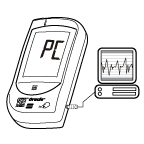VIEWING RESULTS ON A PERSONAL COMPUTER
Results in memory can be transmitted to a personal computer.
An Interface Cable is required for data transmission, but is not included in the standard kit.
Please ask your local agent or call toll free (866) 829-7926 for help.
The software can be downloaded from www.oraclediabetes.com or www.tremblayharrison.com.
To learn more about Health Care System Software or to obtain an Interface Cable separately, please contact your local customer service.
Step 1 Installing Software
Install Health Care System Software on your computer by following the instructions provided on the Diabetes Management Software page (see link above).
Step 2 Connect to Personal Computer
Connect the interface cable to the serial port in your computer.
With the meter turned off, connect the Interface Cable to the Data Port of the meter.
“PC” will appear on the display, indicating that the meter is ready to transmit data.
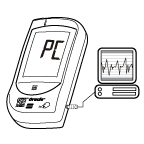 Step 3
Step 3 Transmit Data
Follow the instructions provided in the software to transmit data.
Results transmitted will include date and time.
Remove the cable and the meter will automatically turn off.
PLEASE NOTE
While the meter is connected to the PC, it is unable to perform a blood glucose test.