Preparation Before Use
Battery Replacement
Your meter comes with two 1.5V AAA size alkaline batteries.
The meter will alert you when the power is getting low by displaying two different messages:
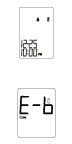
1. The

symbol appears together with other display messages: the meter is functional
and the result remains accurate, but it is time to change the batteries.
2. The

symbol appears with the flashing E-b symbol and “low”: the batteries can not
provide enough power to do a test. You must change the batteries immediately.
PLEASE NOTE
• Replacing the batteries does not affect the meter’s memory (previous test results stored in memory).
However, the time and date settings may need to be updated.
• Batteries might leak chemicals if not used for a long time.
Remove the batteries if you are not going to use the device for an extended period (i.e., 3 months or more).
To replace the battery, make sure that the meter is turned off.
1. Press the buckle on battery cover and lift up to remove cover.
2. Remove the old batteries and replace with two new 1.5V AAA size alkaline batteries.
3. Close the battery cover. If the battery is inserted correctly, you will hear a “beep”.
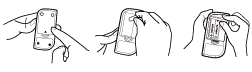
WARNING
As with all small batteries, the batteries should be kept away from small children
who still put things in their mouths. If they are swallowed, promptly see a doctor for help.
Setting the Meter and Deleting the Memory
Year, month, date, time, unit of temperature, memory deletion, speaking volume and language selection preset. However if you replace the battery, you may need
to reset the setting of the meter.
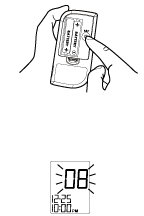
Start with the meter off. Then press the Set button located in the battery compartment.
The meter is now in the setting mode. You can start to set up the meter.
STEP 1 Set the Year.
The year will appear first, with the year segment flashing.
Press and release the

button to advance one year.
To move faster, keep pressing the

button until the desired number appears.
With the correct year on the display, press the Set button and then the month segment flashes.
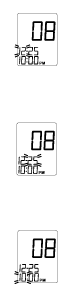 STEP 2
STEP 2 Set the Month
Press and release the

button until the correct month appears.
To move faster, hold the

button down.
With the correct month on the display, press the Set button and then the date segment flashes.
STEP 3 Set the Date
Press and release the

button until the correct day appears.
To move faster, hold the

button down.
With the correct day on the display, press the Set button and then the hour segment flashes.
STEP 4 Set the Hour
Press and release the

button to advance one hour. To move faster, hold the

button down.
With the correct hour on the display, press the Set button and then the minute segment flashes.
 STEP 5
STEP 5 Set the Minutes
Press and release the

button to advance the minutes.
To move faster, hold the

button down.
With the correct minute on the display, press the Set button and then the current unit of temperature starts flashing.
 STEP 6
STEP 6 Select °F or °C
Press and release the

button to select the unit of temperature you want to use.
Press the Set button and the meter will display "
dEL" with flashing “

” symbol.
STEP 7 Delete the Memory
When “
dEL” and blinking “

” symbol is displayed, if you do not want to delete memory, press the Set button again to skip this step.
If you would like to delete ALL memory,

press button, both “
dEL” and “

” will flash.
Press the button again to delete ALL memory.
“---”and “

” are displayed on the meter, following “

” means that all data stored are deleted.
The memory of this meter is empty now.
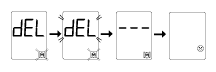
If your meter has a talking symbol

on it, please press the Set button to proceed to the next step.
If not, you have completed the setting mode. Press the Set button to turn off the meter. “OFF” is displayed before shut down.
PLEASE NOTE
- The above settings can ONLY be changed in the setting mode.
Therefore, when you perform a glucose testing, those parameters are not possible to be changed.
- Your meter displays 7-, 14-, 21-, 28-, 60- and 90-day averages which you can access from the meter memory.
These averages are calculated from results obtained during the 7-, 14-, 21-, 28-, 60- and 90-day preceding the current date and time settings.
When the date and time are changed, the 7-, 14-, 21-, 28-, 60- and 90-day averages may change.
- While the meter is in the setting mode, if no button is pressed for 3 minutes, the meter will turn off automatically.
 STEP 8
STEP 8 Select Speaking Function
The meter displays “VOL”, “

” and flashing number.
Press the

button to select speaking volume from 0 to 7.
Then press the Set button to proceed to the next step.
Number 0 indicates that the speaking function is turned off, where “

” does not display on LCD during testing.
Number 1 to 7 indicates speaking volume from low to high, where “

” displays on LCD during testing.
 STEP 9
STEP 9 Select Languages
L1/L2 and “

” display on LCD. Press the button to select. Select L1 for English and L2 for French.

The setting model is all completed. Press the Set button to turn off the meter. “OFF” is displayed before shut down.
Congratulations! You have finished all settings now!
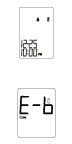
 symbol appears together with other display messages: the meter is functional
and the result remains accurate, but it is time to change the batteries.
symbol appears together with other display messages: the meter is functional
and the result remains accurate, but it is time to change the batteries.
 symbol appears with the flashing E-b symbol and “low”: the batteries can not
provide enough power to do a test. You must change the batteries immediately.
symbol appears with the flashing E-b symbol and “low”: the batteries can not
provide enough power to do a test. You must change the batteries immediately.
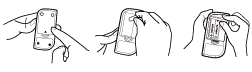
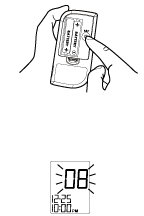
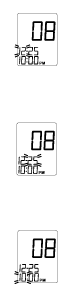


 ” means that all data stored are deleted.
The memory of this meter is empty now.
” means that all data stored are deleted.
The memory of this meter is empty now.
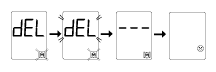

 ” and flashing number.
Press the
” and flashing number.
Press the  ” does not display on LCD during testing.
Number 1 to 7 indicates speaking volume from low to high, where “
” does not display on LCD during testing.
Number 1 to 7 indicates speaking volume from low to high, where “  ” displays on LCD during testing.
” displays on LCD during testing.

 ” display on LCD. Press the button to select. Select L1 for English and L2 for French.
” display on LCD. Press the button to select. Select L1 for English and L2 for French.
