Français |
 to start this function.
to start this function.
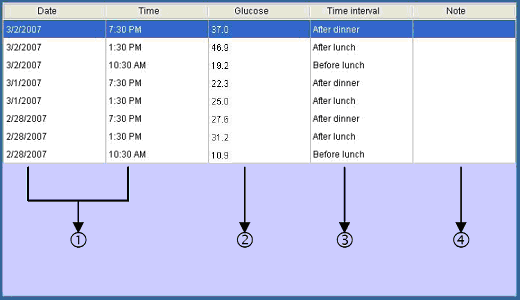
| Column | What it means |
| 1. Date and Time | Show date and time of the data transferred from the meter’s memory. |
| 2. Glucose | Glucose readings transferred from the meter’s memory. |
| 3. Time interval | Reflect what you select from “Measurement interval" |
| 4. Note | Double click the selected column and type the information of the data for your record. |

 and five intervals shows from the drop-down list. Click
and five intervals shows from the drop-down list. Click  button and your data will be presented at the interval you selected.
button and your data will be presented at the interval you selected. to select the desired date and the desired measurement interval.
to select the desired date and the desired measurement interval. button to confirm. The data will be presented at the specific interval you selected.
button to confirm. The data will be presented at the specific interval you selected.